Thank you for reading this article. This article will explain how to perform real-name authentication.
After the user registers for the login account, find the "Account Settings" in the side navigation bar on the homepage and click to enter, and find the "Identity Verification" button.
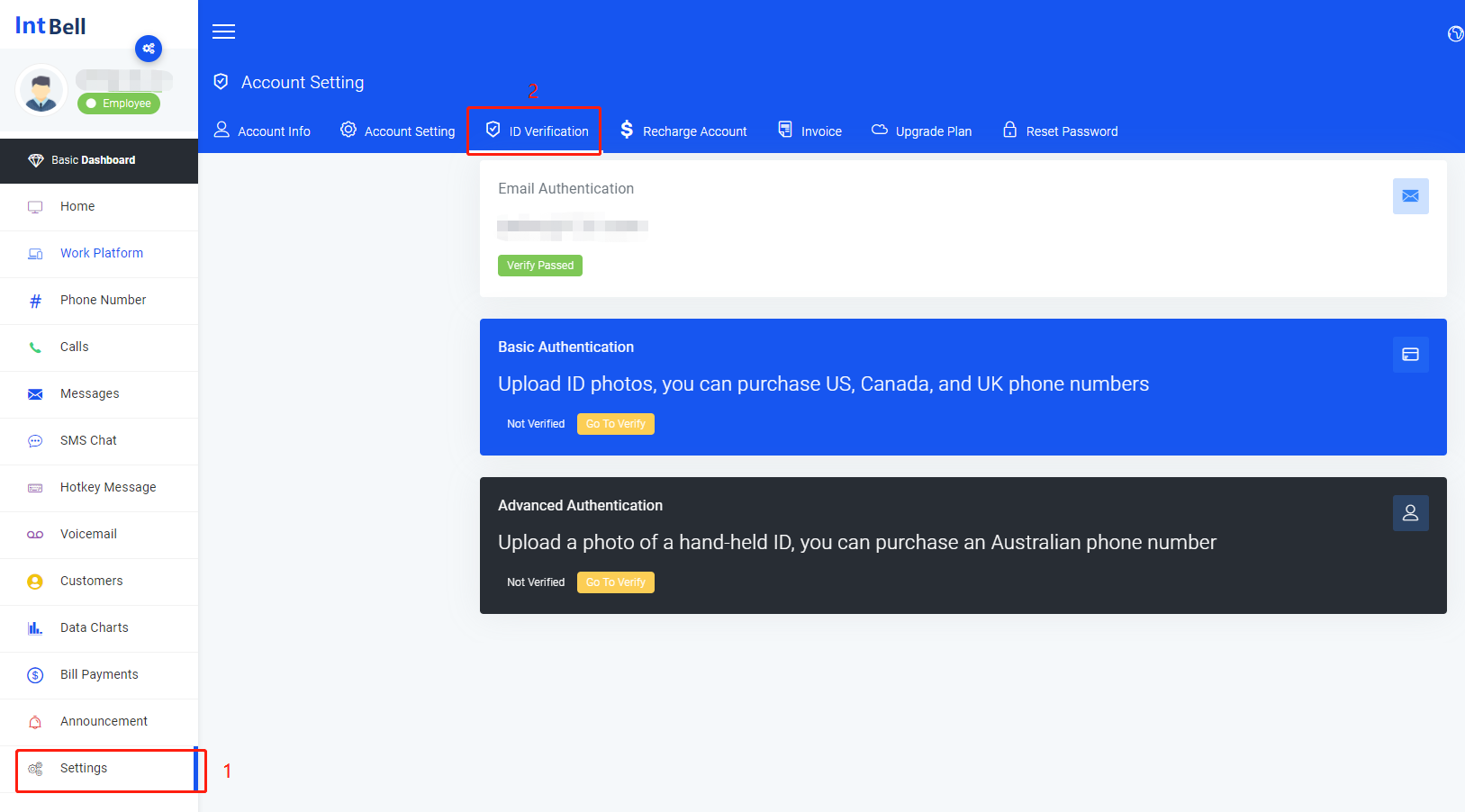
Real-name authentication is divided into "mailbox authentication", "basic authentication" and "advanced authentication".
First of all, the user needs to pass "email authentication", and the mailbox can be successfully authenticated by default registration.

In addition, if the user needs to purchase a phone number in the United States, the United Kingdom, or Canada, further "basic authentication" is required.
Select the "Go to Verification" button in the basic authentication section,

Operate according to the content of the diagram.
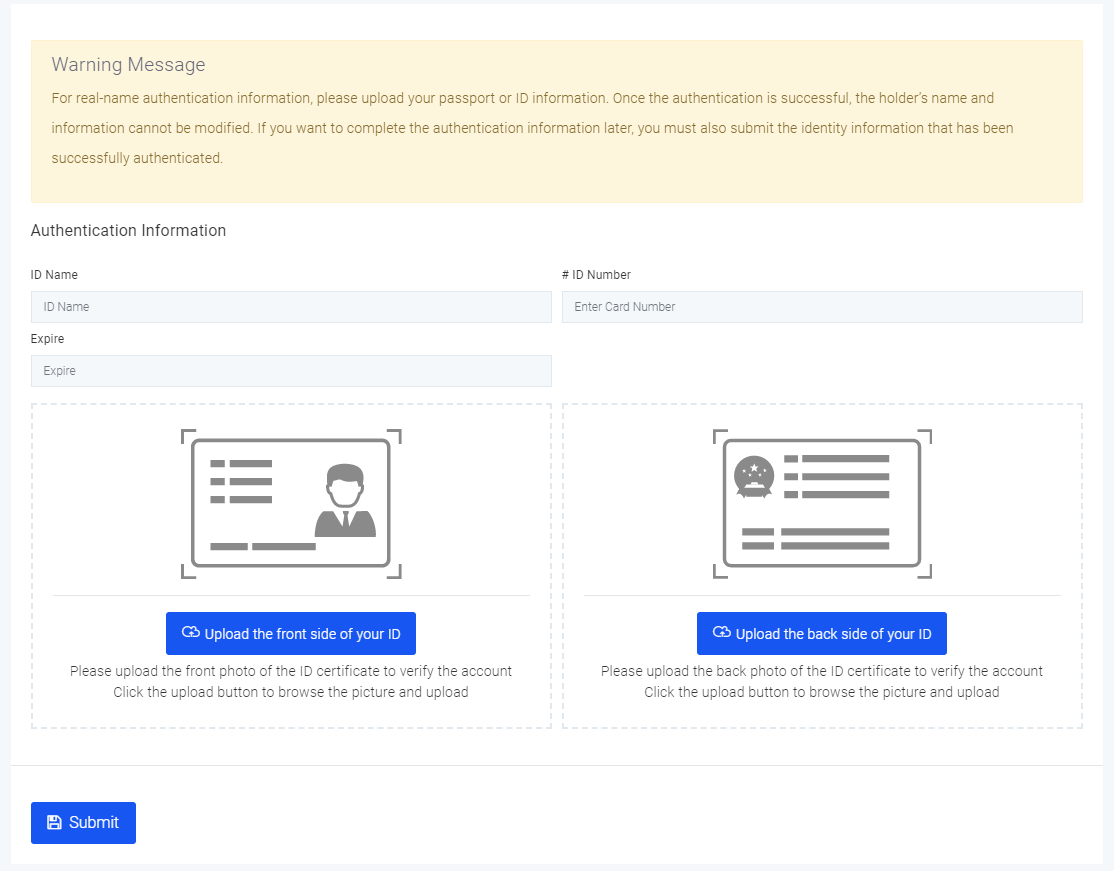
Finally, if users need to buy an Australian phone number, they need to go through "advanced certification."
Select the "Go to Verification" button in the Advanced Certification section,

Operate according to the content of the diagram.
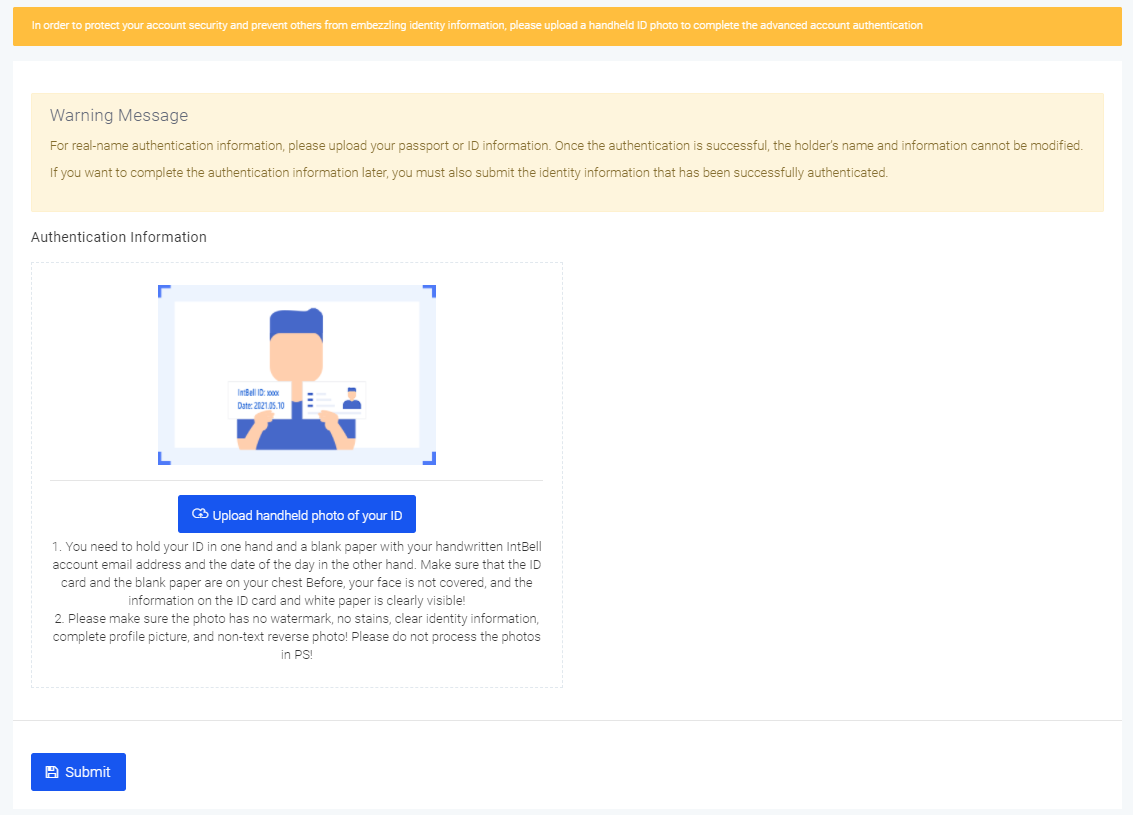
In addition, the authentication cannot be cancelled or modified after the real-name authentication.
IntBell verifies the real identity information of registered users. In fact, it provides a protection mechanism for users. After users perform real-name verification, IntBell can restrict all kinds of illegal activities to a certain extent to protect your legitimate rights and interests.
In order to ensure the security of your call and the quality of business communication, and avoid cyber threats such as cyber fraud, we need your real-name authentication to support and assist us in maintaining IntBell's high-quality operating environment, and to provide you with satisfaction User experience.
